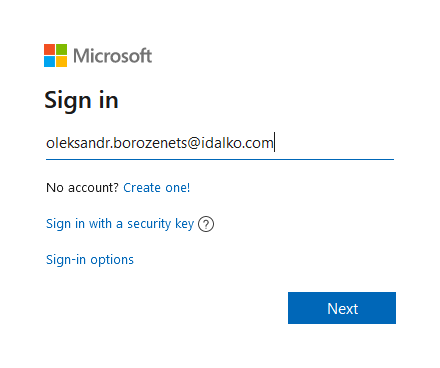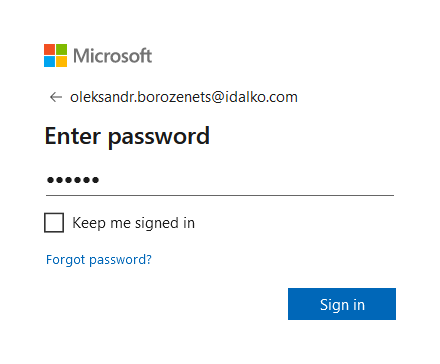Problem
Sometimes it is not possible to verify admin access for Connections established in Visual mode in Exalate for Azure DevOps. This error looks different based on your browser.
Google Chrome
On Google Chrome you will see the following error message:
Error Detail
This login.live.com page can't be found
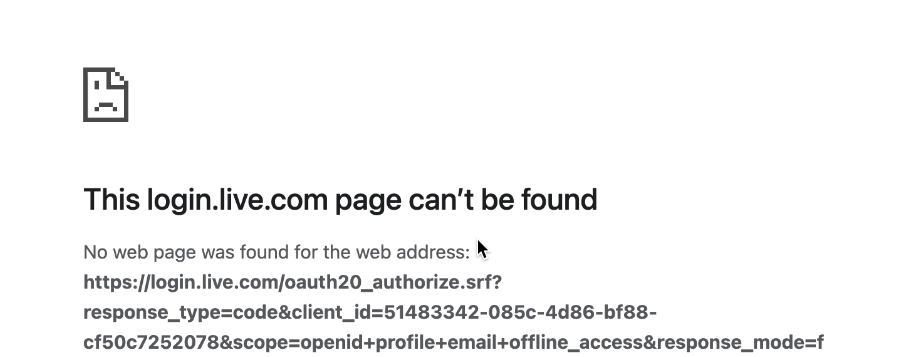
Mozilla Firefox
On Mozilla Firefox the error will be displayed on a blank page. You will be able to identify the error by a 404 error in the Network tab of the Firefox Developer tools.
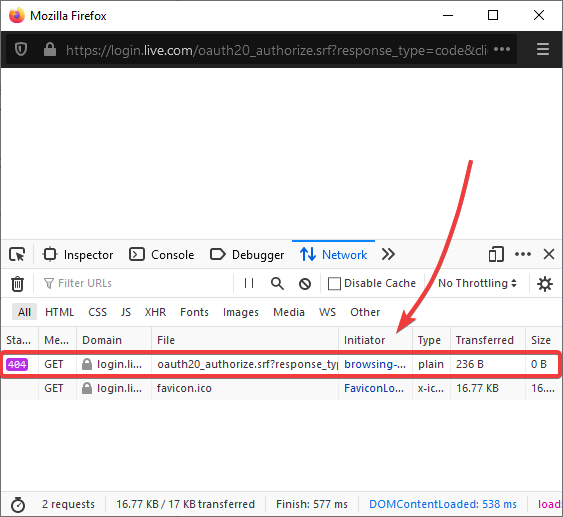
Cause
Exalate for Azure DevOps verifies admin access through your Microsoft account at https://login.live.com/. The identity platform used by Microsoft has a character limit for links. If the authorization link is longer than the said limit, this error will appear.
Solution
To resolve this, log in to your Microsoft account before verifying admin access.
For this method to work, open Exalate in the same browser you used to log in to your Microsoft account.
1. Log in to your Microsoft account
- Go to http://login.live.com.
- Enter the email of your Azure DevOps account.
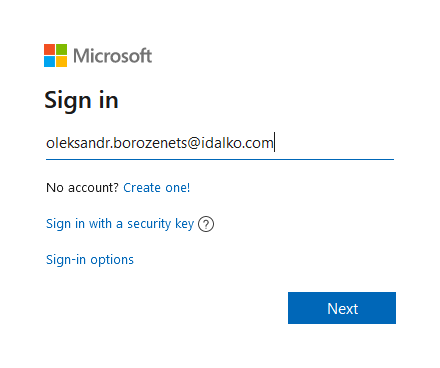
- Select Next.
- Enter your password.
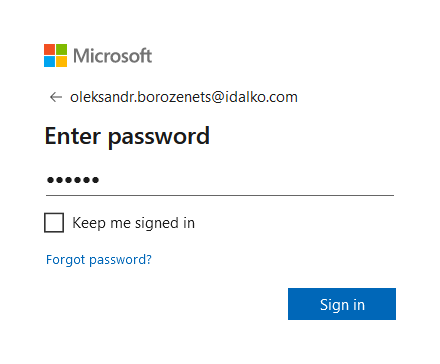
- Press Sign in.
2. Open Exalate in the same browser and verify admin access.
Now you should be able to verify admin access, for your Connection in Visual Mode.
Note: For more information about the full process of initiating a Connection in Visual mode here, please read Initiate a Visual connection in Exalate for Azure DevOps.